









1.从Ugcast150/cast150_parts/ugweb下拷备base_5.htt及comp.htt到该装配目录下,修改base_5.htt 文件:
将 <@UGSHADE FILE="http://baike.machine365.com/arts/070201/22/assy_damper_cap_lower.jpg" X="215" Y="185"改为 <@UGSHADE FILE="d:\webdemo\http://baike.machine365.com/arts/070201/22/airpipe_assm.jpg" X="215" Y="185"
将 <P><IMG BORDER=2 WIDTH=215 HEIGHT=185 SRC="http://baike.machine365.com/arts/070201/22/assy_damper_cap_lower.jpg"改为 <P><IMG BORDER=2 WIDTH=215 HEIGHT=185 SRC="http://baike.machine365.com/arts/070201/22/airpipe_assm.jpg"
2.在你的装配目录下创建子目录/images,拷备Ugcast150/cast150_parts/ugweb 路径下所有的 *.gif 文件到 images 路径下
3.在UG里,调出整个装配之后(work part在装配件上),选择web- Author HTML,

4.选择Apply to Each Component, 选择Select Template , 给comp.htt,Apply
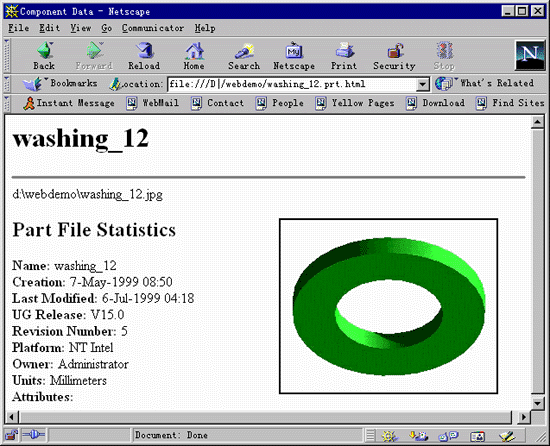
5. 选择 Apply to Assembly, 选择 Select Template , 给base_5.htt, Apply
6.在你的装配目录下, 自动生成 一系列 html 文件及一系列 jpg 文件
7. 在你的装配目录下, 点击 装配件名.htm, 可用 IE 或 Netscape 浏览
